3D Structure Editor
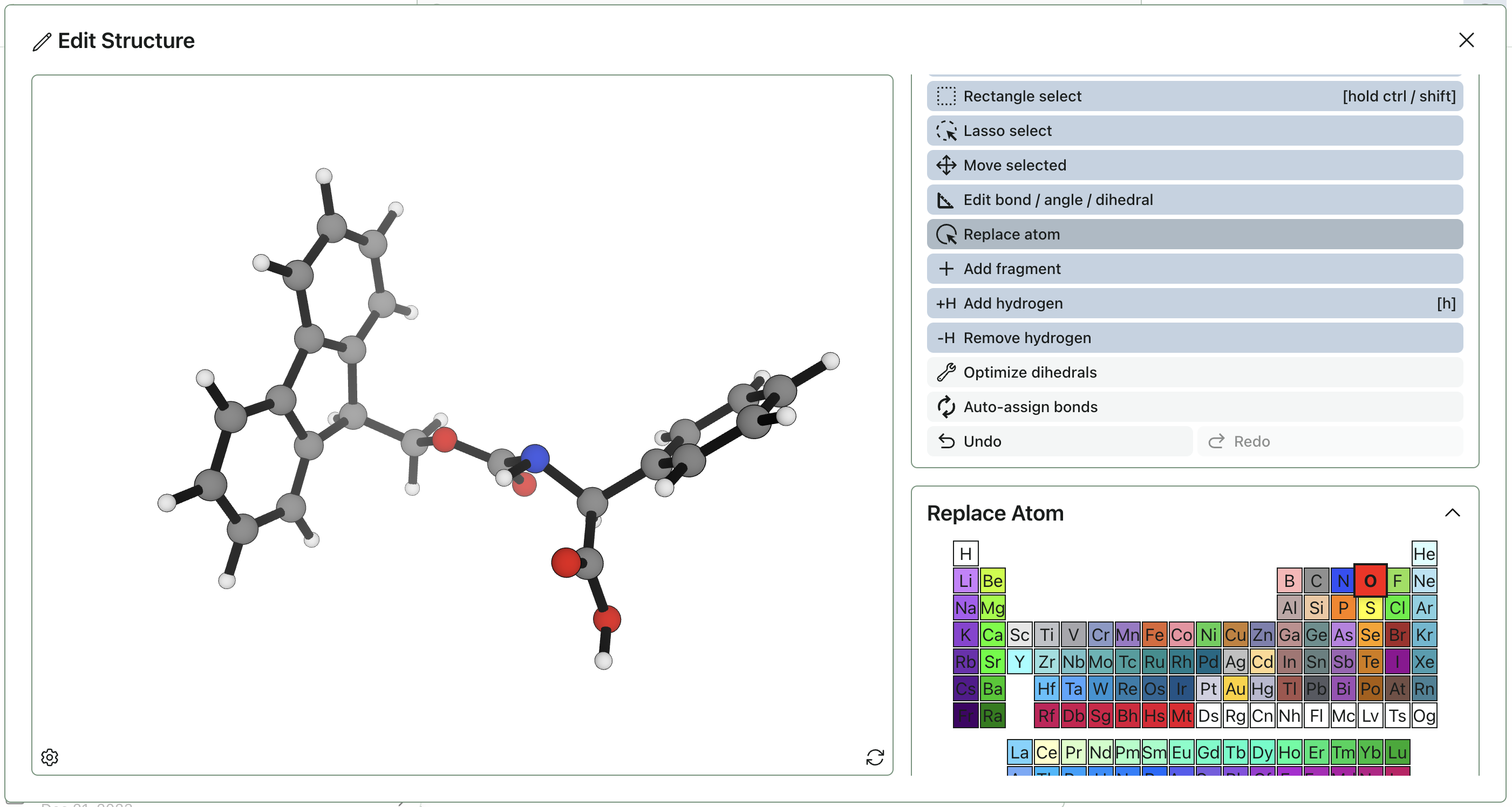
Rowan's 3D editor can be used to draw, edit, and optimize molecules. The editor is embedded into Rowan's submit pages and can also be accessed at externally labs.rowansci.com/editor.
To edit a structure you've input, click the pencil icon in the top right corner of the molecule viewer.
To adjust your view, see the instructions in the 3D molecule viewer tutorial.
Selecting Atoms
To select or deselect an atom, click on it. Selected atoms are shown with a transparent green highlight.
Rectangle Select
The "rectangle select" tool provides a rectanglular selection of atoms. If you hold "shift" when you release your click, the atoms within the rectangle will be added to your current selection. (Otherwise, they will replace your current selection.)
Lasso Select
The "lasso select" tool provides freeform selection of atoms. If you hold "shift" when you release your click, the lassoed atoms will be added to your current selection. (Otherwise, they will replace your current selection.)
Clearing Selection
To clear your selection, you can either (1) double click the canvas or (2) with the default, rectangle, or lasso select tool active, click "Clear Selection."
Moving Atoms
To move atoms, use the "Move selected" tool (shortcut: hold "Z" while moving your mouse).
If you click on a selected atom and drag it, you will move it (and your entire selection) in the plane of your screen.
With this tool active, you can still click and drag or use the arrow keys to rotate the viewer.
Rotate Selected
To rotate atoms, use the "Rotate selected tool" (shortcut: hold "R" while moving your mouse).
If you click and drag, this will rotate the entire selection around its center.
With this tool active, you can still use the arrow keys to rotate the viewer.
Editing Bonds, Angles, & Dihedrals
To edit a bond, angle, or dihedral, use the "Edit bond, angle, or dihedral" tool.
Select two, three, or four atoms (paying attention to their order!) and then input a new value or drag the slider to adjust the value.
You can select "Move connected?" to move all atoms associated with the atoms in the coordinate.
Invert Stereocenter
To invert the stereochemistry at a tetrahedral center, use the "Invert stereocenter" tool.
This will convert the stereocenter between R and S, swapping groups on the stereocenter.
Mirror Structure
To mirror a structure, use the "Mirror structure" tool.
This will mirror the structure horizontally, inverting all stereocenters.
Periodic Table
To add or edit an element, use the "Periodic table" tool.
Select an atom in the periodic table, choose the desired atom geometry (e.g. tetrahedral, linear, square planar). Then click on an existing atom to replace it with the chosen atom & geometry or place the atom in space. The edited/added atom will include enough atoms to achieve the specified valence.
Add From Library
To add a fragment from Rowan's fragment library to the structure you're working on, use the "Add fragment" tool.
You can choose the fragment you want to add from the library, and it will display in a small 3D viewer in the toolbar column of the viewer. You can select an atom on the fragment to add at. Click the main structure to add the fragment. If you're not satisfied with how the fragment adds, you can always use the "Undo" button and try again.
Add From SMILES
To add an arbitrary fragment from a SMILES string, use the "Add from SMILES" tool.
Input the SMILES for your fragment of interest (e.g. C1CC1) and select "Input SMILES" and it will display in a small 3D viewer in the toolbar column of the viewer. You can select an atom on the fragment to add at. Click the main structure to add the fragment. If you're not satisfied with how the fragment adds, you can always use the "Undo" button and try again.
Adding and Removing Hydrogens
To add or remove hydrogens from an atom, use the "Add hydrogens" or "Remove hydrogens" tool and click the atom.
The hydrogens will rearrange to cycle through the basic atom geometries: no bonding, single bond, linear, trigonal planar, tetrahedral, trigonal bipyramidal, octahedral, pentagonal bipyramidal, square antiprismatic, tricapped trigonal prismatic. At this point, geometries beyond 9 bonds aren't supported.
Optimizing Dihedrals
To quickly fix clashes, click "Optimize all dihedrals."
You can also fix clashes from a subset of dihedrals with the "Optimize selected dihedrals" tool in the default panel.
Optimize With Forcefield (Subscriber Only)
To optimize the structure you have drawn with a forcefield, select "Optimize with forcefield" (you must be logged in and subscribed to access this feature).
This will use the MMFF94s forcefield to run a quick optimization.
You can select a subset of atoms, and it will only optimize these atoms. The forcefield will recalculate bonds based on distance, and thus will not respect any bonds you have drawn.
Optimize With GFN-FF (Subscriber Only)
To optimize the structure you have drawn with GFN-FF, select "Optimize with forcefield" (you must be logged in and subscribed to access this feature).
GFN-FF is a general purpose forcefield, and can be used for the first 86 atoms (i.e. up to radon) and charged & open-shell species.
You can select a subset of atoms, and it will only optimize these atoms.
Undo / Redo
To undo or redo changes, use the "Undo" and "Redo" buttons.
Auto-Assigning Bonds
To check that the structure you've drawn is roughly correct or to save yourself time adding or removing bonds, click "Auto-assign bonds."
Adding and Removing Bonds
To add or remove individual bonds, select the default, rectangle, or lasso select tool, select two atoms, and click "Add / remove bond."
Deleting Atoms
To delete atoms, select the default, rectangle, or lasso select tool, select atoms, and click "Delete selected atoms."