Submitting a Scan
Running a scan will give you information about the energetic profile of a selected coordinate by running a series of component optimizations (called "scan points"). Rowan uses the wavefront propogation method to run scans, which helps ensure scan points don't get stuck at unfavorable local minimums.
To run a new scan, find your way to this screen in Rowan:
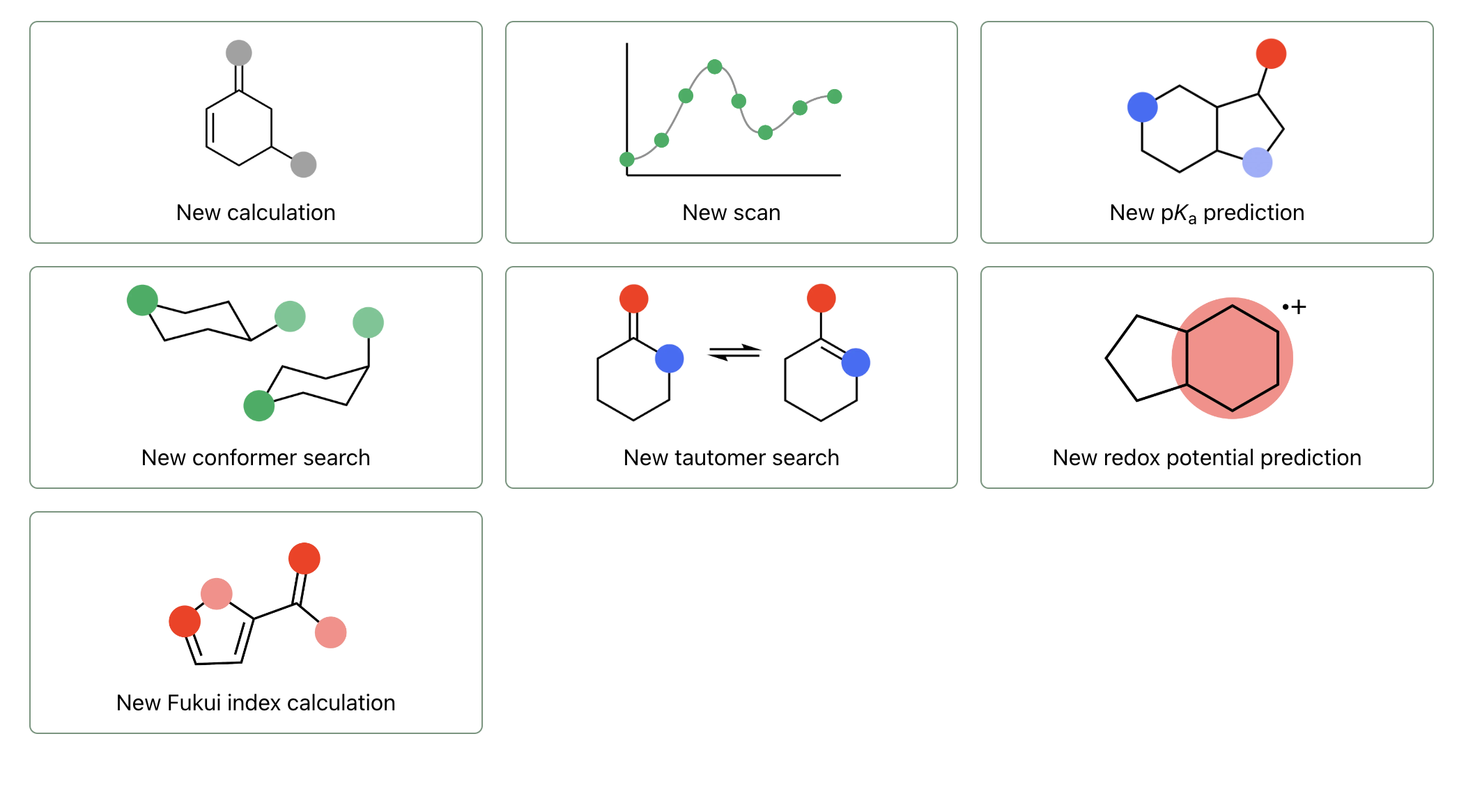
If you're currently viewing a calculation or workflow you already ran, hit the "X" icon in the top left of your screen, just below the navigation bar.
To start submitting a scan, click "New scan."
Select a Molecule
Scans in Rowan are run on molecules (or systems of molecules).
To upload a molecule, you can use any of the following input formats:
- Upload a file, using the "Upload Files" button. (Rowan accepts .xyz, .gjf, .out, .mol2, and .mae chemical file formats.)
- Input a SMILES string, using the "Input SMILES" button.
- Paste XYZ coordinates, using the "Paste XYZ" button.
- Drag and drop files anywhere on the new scan page.
For small molecules, it's often easiest to start with a SMILES string. Many 2D molecule drawing programs, including ChemDraw and MarvinJS, will let you export/copy structures as SMILES.
Editing Structures
To modify a structure you've already input, you can click the pencil icon in the top right corner of the molecule viewer to use Rowan's 3D editor.
Charge and Multiplicity
Make sure to set the charge and spin multiplicity for your selected molecule.
Level of Theory
Select the level of theory you'd like to run your scan at by choosing an appropriate method and basis set.
Rowan won't let you submit a scan with an incomplete basis set for the molecules you've input.
If any input field shows red, hover over it and read the text that will appear for information about the error.
Corrections
If the engine and method you've selected supports it, use the dropdown to select a correction (currently, Rowan only supports the D3BJ correction).
Solvent
If the engine and method you've selected supports it, click on the solvent field to select a solvent model and solvent.
Select the Scan Coordinate
With Rowan, you can scan a bond, angle, or dihedral.
You can manually select the coordinate type and input atom indices, or you can click into the scan coordinate box to select the coordinate on the 3D viewer.
Once you've selected a coordinate, you'll need to select values for:
- Start: the smallest value of the selected coordinate to run
- Stop: the largest value of the selected coordinate to run
- Num: the number of scan points to run
For example, if you're scanning the bond C1–C2 and select start as 1, stop as 2, and num as 5, the scan will run 5 scan points at 1, 1.25, 1.5, 1.75, and 2 Å.
Adding Constraints
If you want to constrain your scan (this will constrain the optimizations at each scan point), you can add constraints. (This is optional.) You can constrain a bond length, an angle, or a dihedral angle.
Adding a constraint means the given bond length or angle won't change during the geometry optimization process.
To add a constraint, click "Add new constraint" at the bottom of the new scan page. Select the type of coordinate you'd like to constrain and input the appropriate indices. You can also select the atoms using the molecule viewer by first selecting the constraint row and then clicking on the atoms.
Be sure to input the right indices in the right order, otherwise you'll get unexpected results. (Angle A–B–C is not equivalent to angle B–A–C!)