Sharing Workflows
Workflows on Rowan can be shared by generating a public URL or by sending the public URL via email through Rowan. To share a workflow, click on its name and select a sharing option from the dropdown.
Creating a Public URL
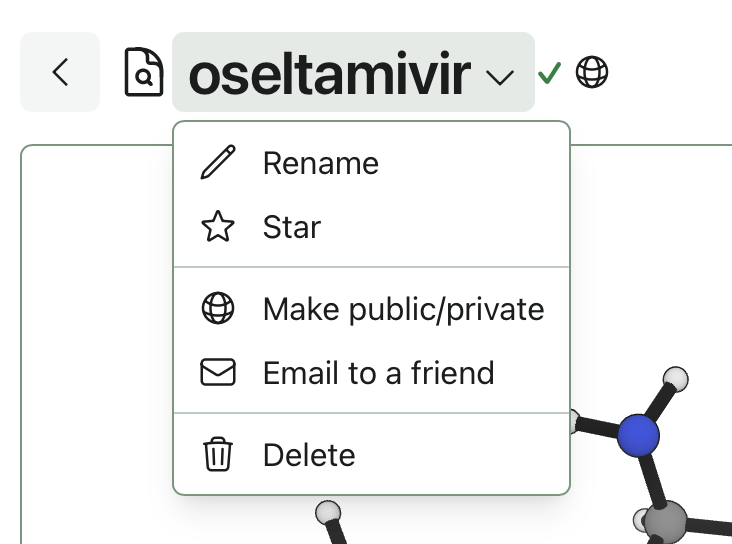
One way to share a workflow is to make the workflow public by selecting "Make public/private" from the dropdown. A modal will appear indicating whether your workflow is public or private. Click "Create Public Link" to make the calculation public.
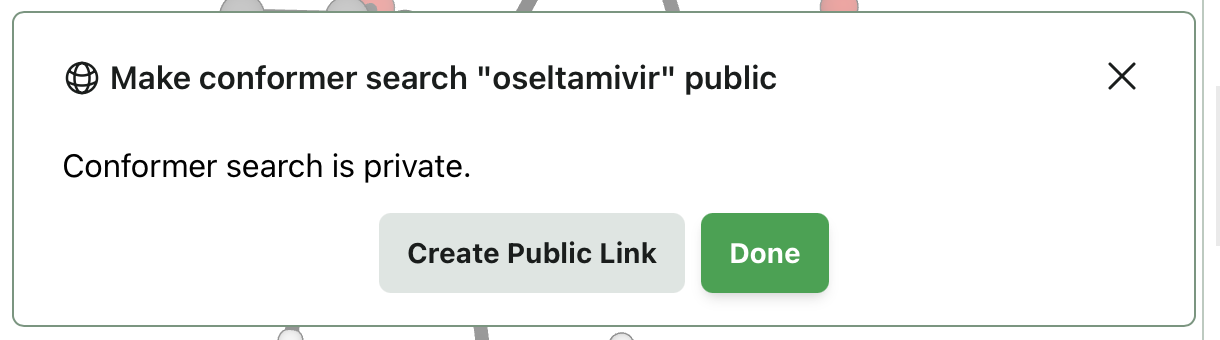
This workflow can be shared via the generated URL or QR code. You can also create a custom URL if you want a more descriptive link to share.
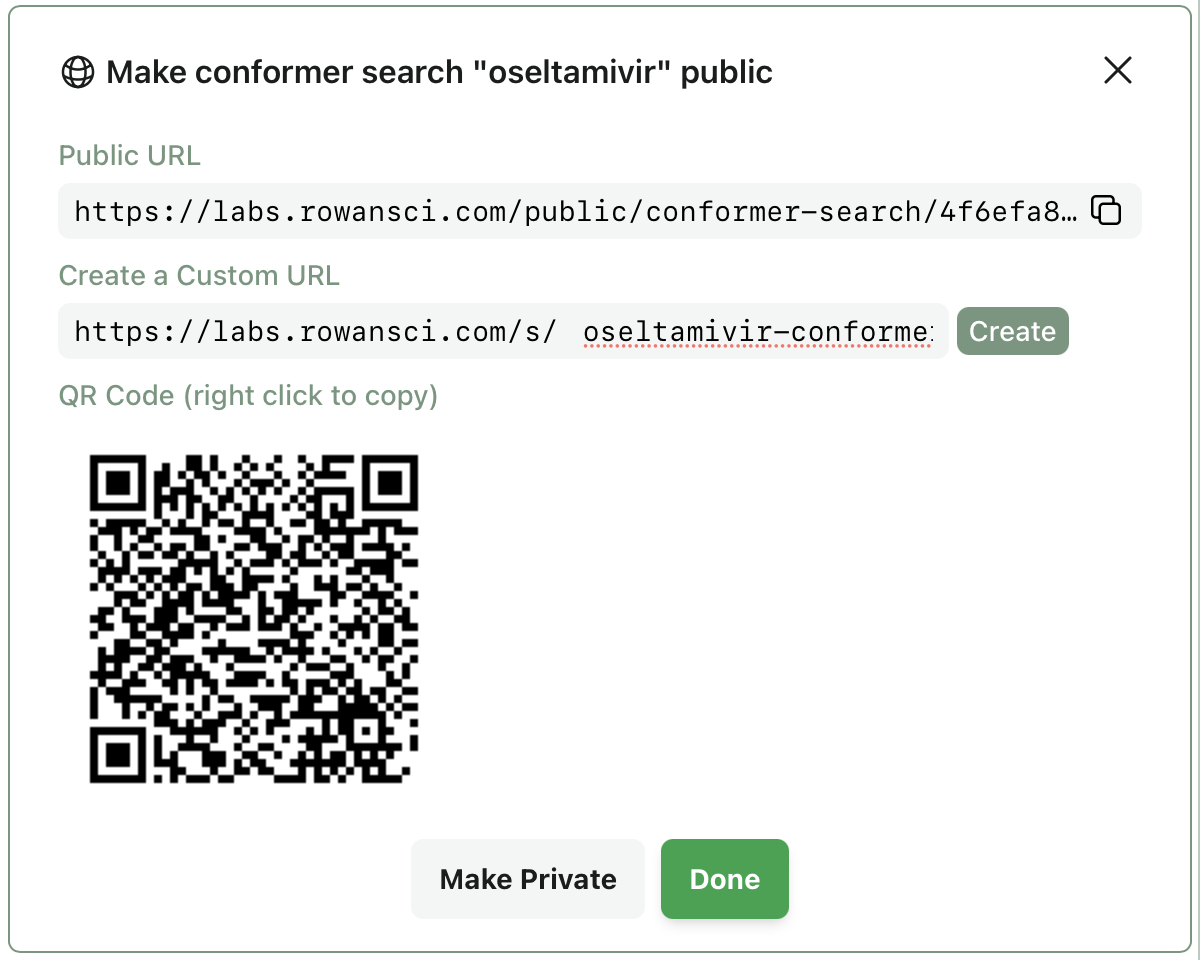
Sharing a Workflow via Email
Workflows can also be shared by selecting "Email to a Friend" on the dropdown. You can send the email directly from Rowan. Your friend will receive an email from Rowan with a link to view the workflow.
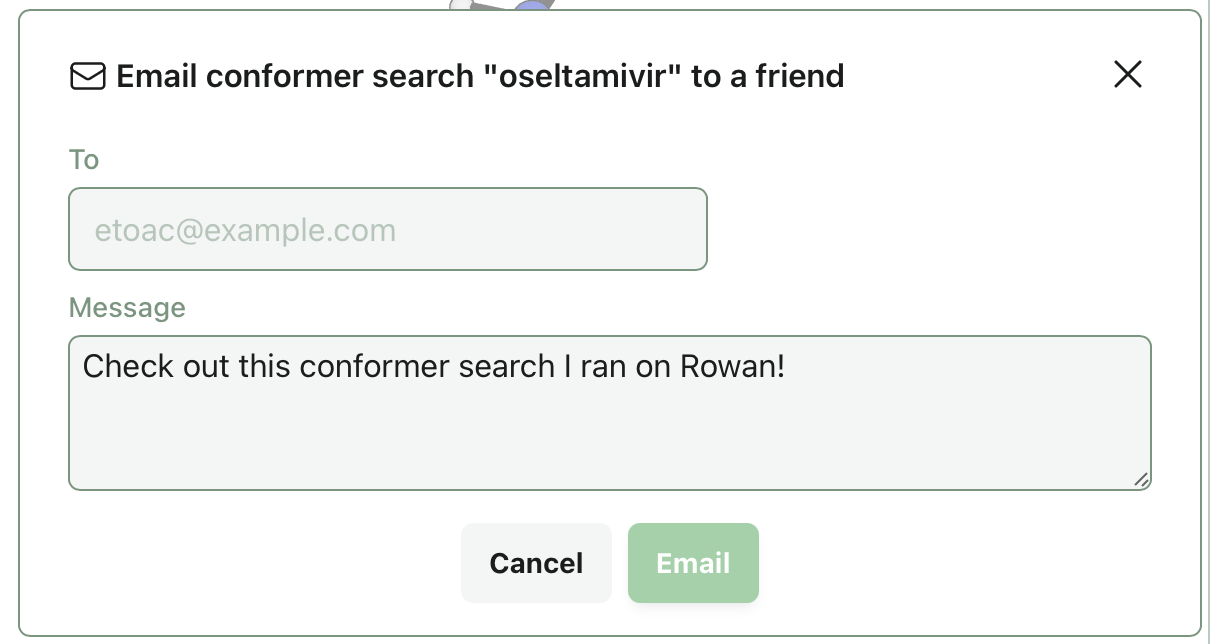
A Rowan account is not required to view the workflow.