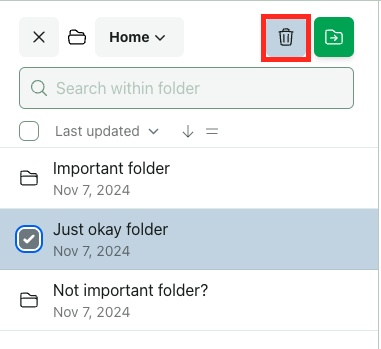Folders
Folders in Rowan let you organize your workflows just like files on your computer. They make it easy to keep related calculations, analyses, or design runs grouped together within a project.
Every folder lives within a project.
Overview
Each Rowan project has its own home folder, where new workflows are created by default. Each project functions as a fully featured workspace, supporting complex folder trees with arbitrarily nested subfolders. You can create additional folders to organize jobs however you like.
Folders support:
- Starring for quick access
- Notes for context or reminders
- Renaming, moving, and deleting
- Sharing controls that apply to everything inside
Creating Folders
To create a new folder, first navigate to your desired location (either by opening the home folder of a project).
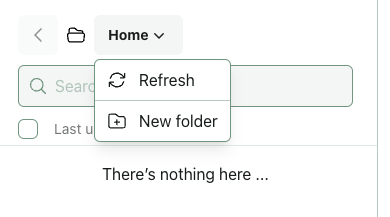
Next, either:
- Click the new folder button
- Click the name of the folder you're in to open its dropdown and then select "New folder"
Subsequently, enter your desired name for the new folder. Your new folder will appear immediately in the sidebar.
Starring Folders
You can star important folders to make them easier to find. Starred folders appear at the top of your sidebar and in search results.
To star the folder you're inside, click the name of the folder you're in to open its dropdown and then select "Star."
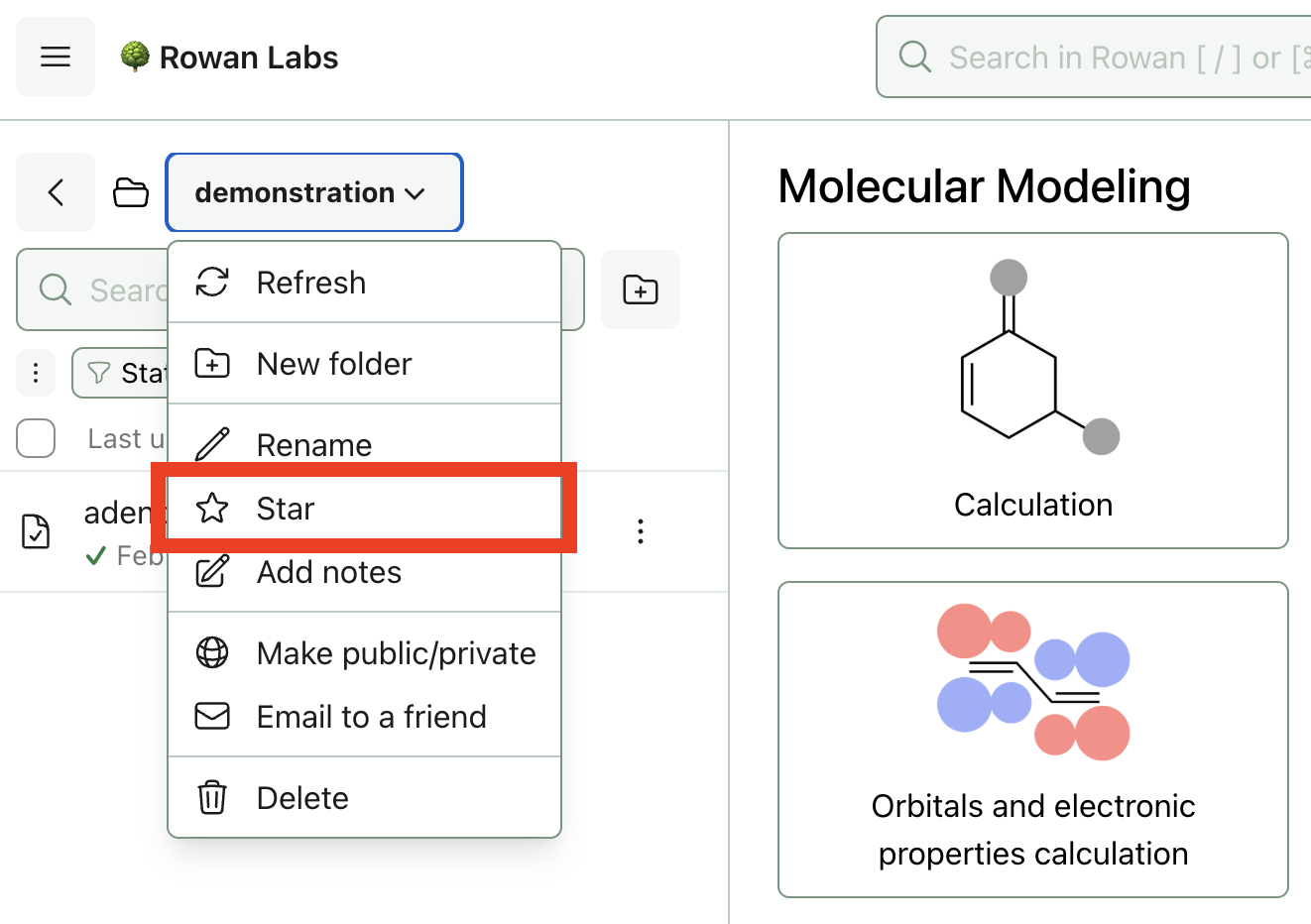
To star a different folder (or any other item), first click its three-dot menu and then click "Star."
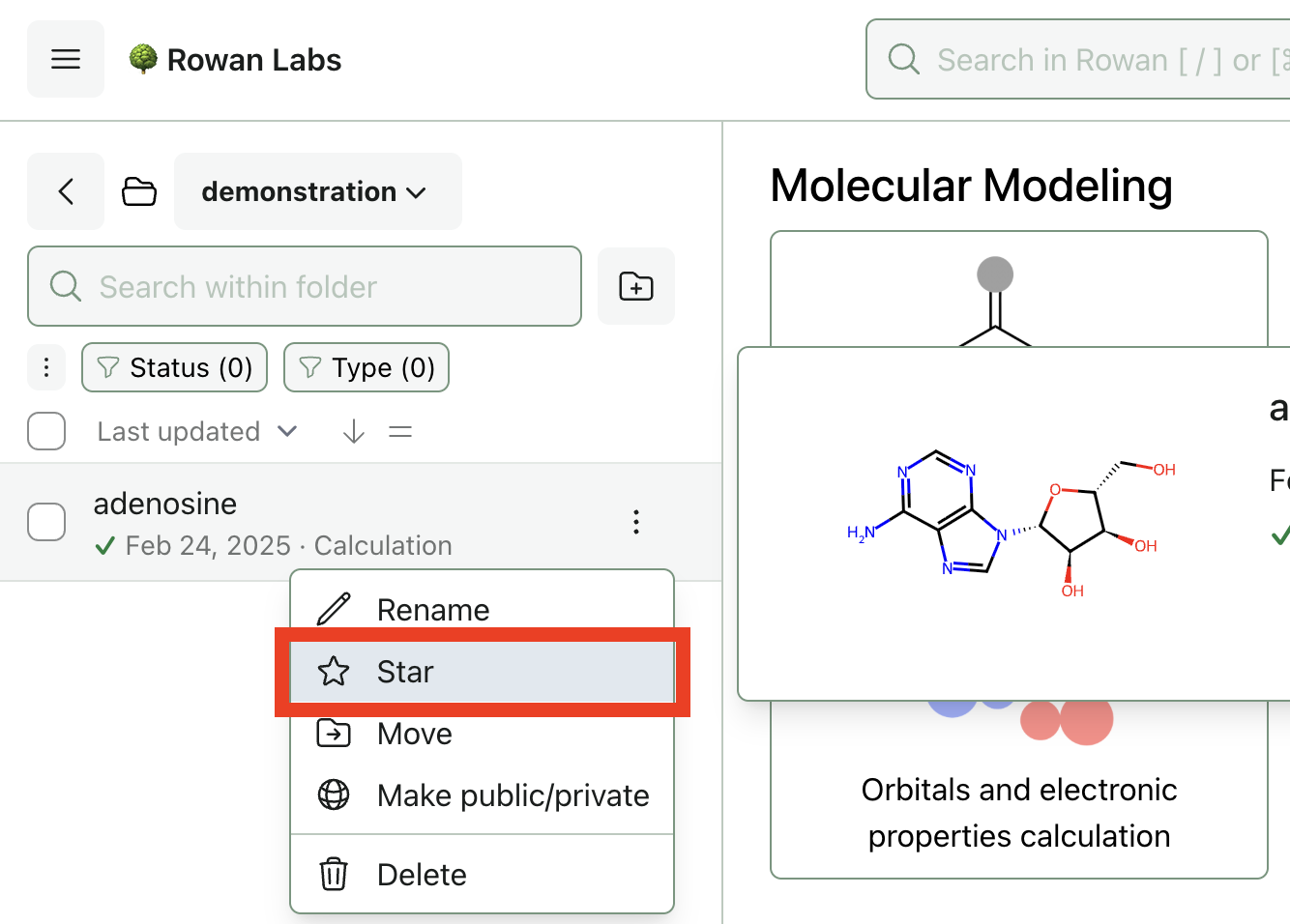
Adding Notes
Each folder supports an optional note field to record details, progress updates, or reminders. Open the folder menu and select "Add Notes." The note field appears in the sidebar and saves automatically as you type.
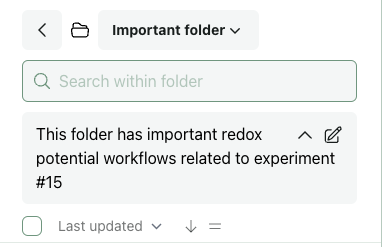
Renaming Folders
You can rename folders at any time using the folder menu (three-dot or dropdown). The change is reflected everywhere instantly.
Moving Folders
Folders can be nested or reorganized at any time. Select "Move" from the folder menu to open the move dialog, then choose the new parent folder. Nested folder structures are fully supported.
Alternatively, you can move all selected items by clicking the move icon that appears when items are selected.

Sharing Folders
Sharing a folder automatically shares all workflows inside it. This is the easiest way to collaborate on a group of related jobs. You can manage sharing from the folder menu or the project sharing settings.
Searching for Folders
Folders are searchable by name in both:
- Global search ("Search in Rowan" in top bar or https://labs.rowansci.com/search)
- Scoped search ("Search within folder")
Deleting Folders
To delete your current folder, click its name to open its dropdown and then select "Delete."
To delete a different folder (or any other item), first click its three-dot menu and then click "Delete."
Alternatively, you can delete any selected items by clicking the trash icon that appears when items are selected.